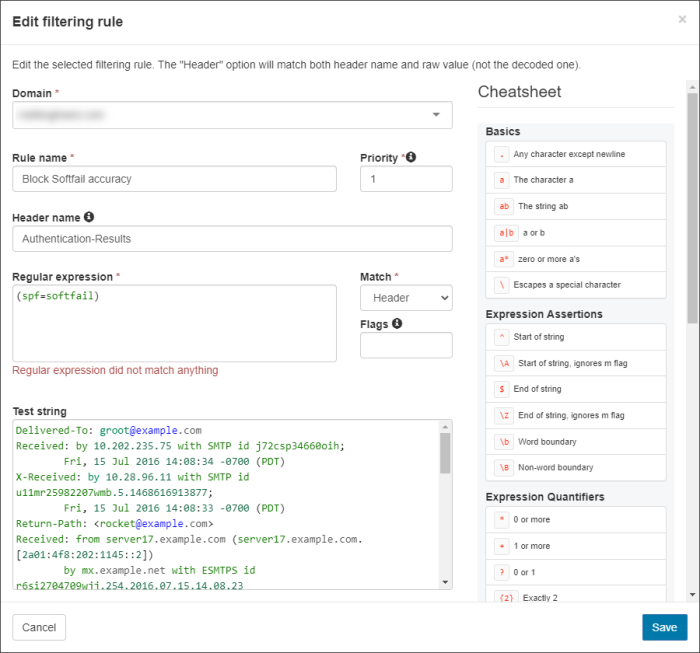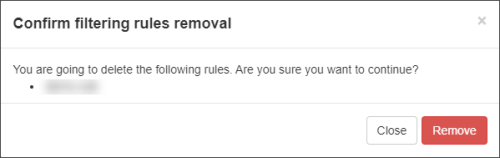View all the Block list Filtering Rules that, when applied to a domain, will always block matching incoming mail.
- Login to Spam Experts to the Admin Level or Domain Level Control Panel
- Navigate to Incoming - Protection Settings > Block list filtering rules
- Domain Rules - Rules that apply to a specific domain. On this page, you can:
- Add rule - Using the Add rule link - for details see Add an Incoming Block list Filtering Rule
- Import rules from CSV - Using the Import rules from CSV link above the Query Rules panel
- Export rules as CSV - Using the Export rules as CSV link above the Query Rules panel
- Edit - Click the dropdown to the left of the rule and select Edit from the action menu
- Copy Rule - Make a copy of an existing rule
- Remove- Click the dropdown to the left of the rule and select Remove from the action menu
- Admin Rules - Rules that apply to all domains linked to this Admin user. When logged in as an Admin, on this page, you can:
- Add rule - Using the Add rule link - for details see Add an Incoming Block list Filtering Rule
- Import rules from CSV - Using the Import rules from CSV link above the Query Rules panel
- Export rules as CSV - Using the Export rules as CSV link above the Query Rules panel
- Edit - Click the dropdown to the left of the rule and select Edit from the action menu
- Copy Rule - Make a copy of an existing rule
- Remove- Click the dropdown to the left of the rule and select Remove from the action menu
- Default Rules - Displays the default rules that apply to all domains using default settings (where no changes have been made at Domain level to filtering settings, Allow list, Block list, Quarantine Threshold etc.)
- Global Rules - Displays all rules that apply to all domains regardless of default settings
- Inherited Rules - A view-only tab that displays all rules created by higher level Admin users
- Use the Query Rules panel to filter existing rules and click on Show Results to display all matching results
The Incoming filtering block rules page is displayed and contains the following tabs:
Unfortunately, the Technical Support team is unable to support any customisation of the predefined Rulesets or those you build yourself.
Due to the potential complexity in building a regex pattern, we advise that only users with regex experience should attempt to create new rules or customise existing ones.
Edit Rule
- In the Admin Level or Domain Level Control Panel, select Incoming - Protection Settings > Block list filtering rules
- Navigate to the Domain Rules or Admin Rules tab where the rule you want to edit exists
- Click the dropdown to the left of the rule and select Edit from the action menu
- The Edit Filtering Rule window will be displayed
The dialog that is displayed here depends on whether you have enabled or disabled the Use advanced custom filtering rules option in the User profile page. For more information, see Manage Your Admin User Profile or Manage Your Domain User Profile.
- Make any changes you need to the rule
- Click Save
Remove Rule(s)
- In the Admin Level or Domain Level Control Panel, select Incoming - Protection Settings > Block list filtering rules
- Navigate to the Domain Rules or Admin Rules tab where the rule you want to remove exists
- To remove a single rule:
- Click the dropdown to the left of the rule
- Select Remove from the action menu
- To remove multiple rules at once:
- Check the checkbox to the left of the rules
- Select Remove from the Apply to selected dropdown that can be found at the top or bottom of the results list
- Click Apply
- Confirm removal of the selected rule(s)